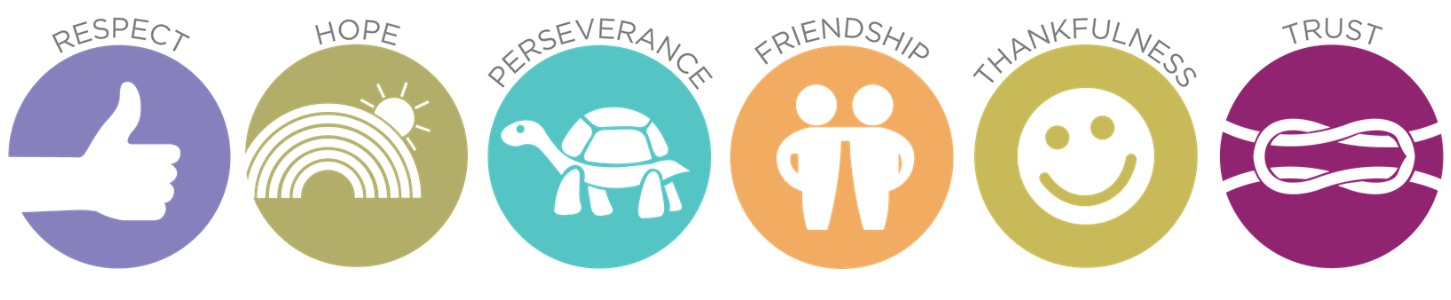The return to remote/blended learning has prompted concerns about whether all families will now have the hardware they need to be able to access education. The guide below could provide a solution for those children who do not have access to a laptop but do have a gaming console.
The key details are as follows:
Xbox
– Plug a keyboard into the Xbox USB slot.
– Go to my games and apps.
– Find and select Microsoft Edge.
– Navigate to your online learning platform.
PlayStation
– Identify the PlayStation internet browser icon (WWW with dots around it).
– Press the PlayStation logo on the controller.
– Go to the library and find options for games and applications.
– Go to applications and you will find the internet browser.
– Navigate to your online learning platform and log in as usual.
Nintendo Switch
You will need to go to the settings button (scroll across the bottom). Select Internet and internet settings. Once here, you select your internet provider and select change settings.
– Now choose DNS settings. Change it to manual.
– Now choose Primary DNS settings.
– Now change the code to: 045.055.142.122 (this is Google’s browser setting).
– Press ok. Press Save.
– Now select: connect to this network. This will look like it hasn’t worked but just click Next.
– Then a white page will appear. Be patient!
Now press continue to Google; you can search Google Classroom. Watch here: www.youtube.com/watch?v=He1CLe3uldg.